How to set the maximum number of versions to keep in the history for each HTMLHypertext Markup Language. A set of tags used to mark the structural elements of text files. HTML files include tags that create hyperlinks to other documents on the Internet. Pro module instance using the HTMLHypertext Markup Language. A set of tags used to mark the structural elements of text files. HTML files include tags that create hyperlinks to other documents on the Internet. Pro module.
When publishing new content results in more versions than this number, the oldest version(s) will be permanently deleted (purged) until the remaining number of versions matches this number. When the value of the maximum number of versions changes from higher to lower, we will purge (delete) all the exceeding version history items ONLY when a new version is created. If the value changes from higher to lower, we retain all the history items UNTIL a new version is created; thus if we do not create a new version and change the value from lower back to higher, then the history items that were not purged, will re-appear.
The purging of older versions may appear to work differently depending on the defined workflow. If content approval is defined somewhere in the workflow, when drafts are created (which are not considered new versions) the above scenario does not apply. Also regarding drafts, drafts are directly related to a version, if a version is purged, then the draft will also be purged. So depending on the workflow, version purging will become more implicit and dependent on the workflow.
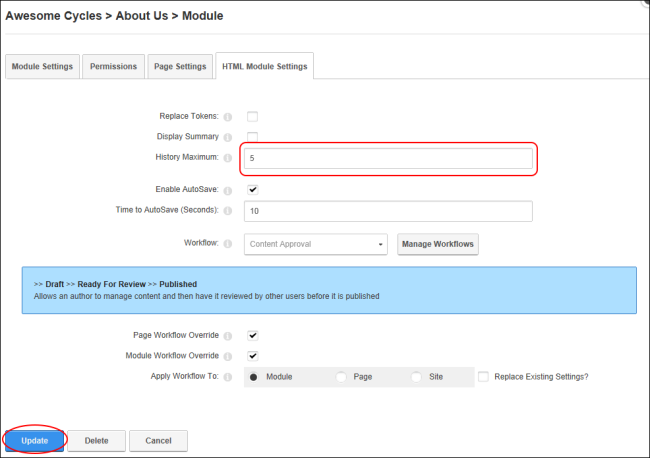
Setting Maximum Version History
Tip: The Version History List section on the Edit Content page only displays after the first version of content is saved.